Offloading motion detection from your Synology Diskstation
Offloading motion detection from your Synology Diskstation
I love my Synology DiskStation DS213j, and what’s not to love. It’s does a great job and has given me years of trouble-free service. It’s got a fantastic UI. Synology do a great job of keeping it up to date with regular updates. There is a library of useful apps for it, some of my favourites are Photo Station, Cloud Backup and Surveillance Station.
I use Surveillance Station to talk to my 3 x D-Link IP Cameras; its detects motions and archives footage. The trouble is that motion detection is a computationally expensive process and the DS213j shipped with a fairly modest 1x ARMv7 Core @ 1.2 GHz. It consumes quiet bit of the DiskStation’s limited CPU horse power and make’s other apps like Photo Station pretty sluggish.
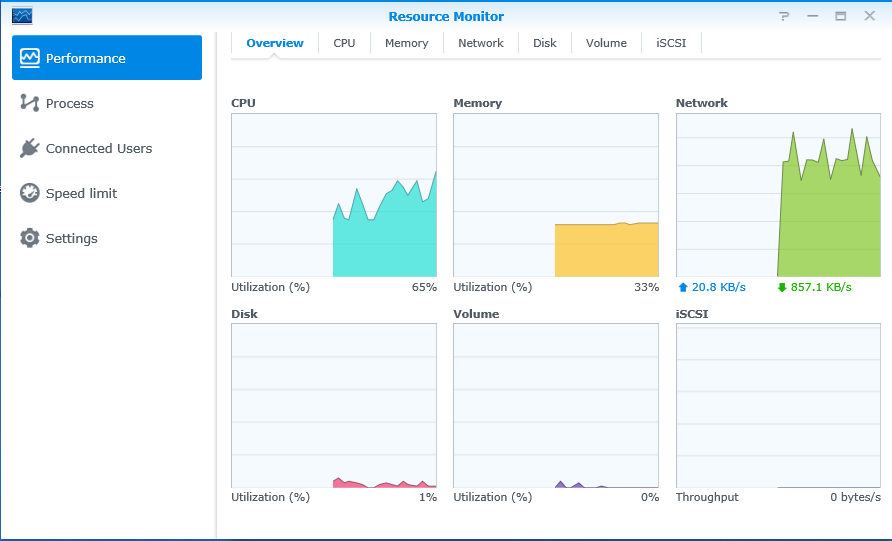
The DiskStation spawn’s a seperate ssd process for each IP camera it manages, for my 720p camera’s each instance consumes about 10% of the available CPU.
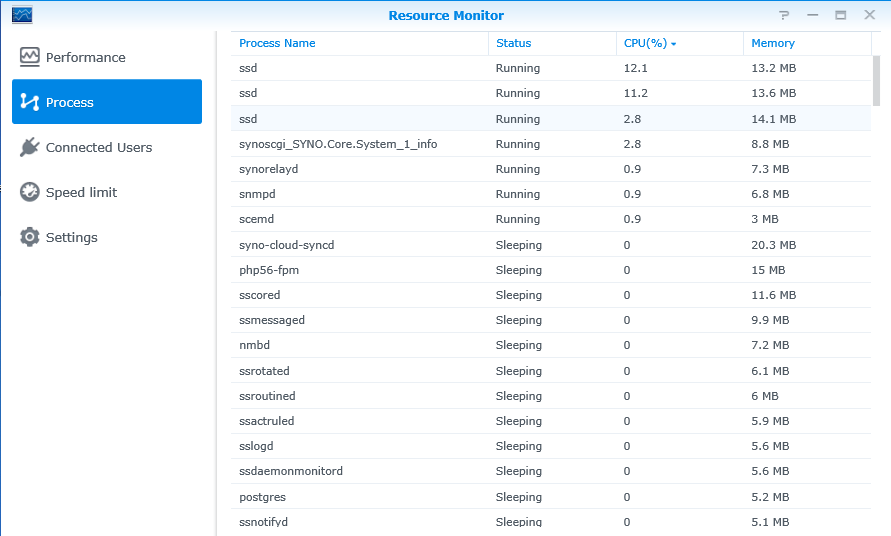
Minnowboard Max
As it happens, I had a spare Minnowboard Max with an Dual Core Intel ATOM E3800 looking for work. The E3800’s SSE 4.2 vector instruction support, makes it a far better choice for image processing. The Minnowboard supports most off-the-shelf Linux Distributions, but being a minimalist I went for Buildroot installing only the usual suspects; Busybox, Connman, SystemD, SSHd and (of course) [Motion] (https://motion-project.github.io/).
If you have a spare a Minnowboard, you can grab my Buildroot defconfig for the Minnowboard Max and place it in Buildroot configs directory. make minnowboard_max_motion_defconfig to create your .config, then make and copy the resulting image to an SD Card. If you don’t happen to have a spare Minnowboard, you can use another Board with a CPU with sufficent horse power for the task, along with a Linux Distro that packages Motion.
Configuring Motion
After installation, Motion typically runs as a SystemD service, you can enable the service with systemctl enable motion. You will find Motion’s configuration file in the /etc/motion.conf. If you are only running a single IP camera, you can put all configuration in the single config file. If you are running a number of cameras, you are better off putting global values in /etc/motion.conf and then putting camera specific config in /etc/motion/motion.camera0.conf, /etc/motion/motion.camera1.conf etc. You should restart Motion after any changes with systemctl restart motion.
One of the most useful capabilities of Motion is it’s ability to produce debug images and videos, to show you percisely what trigger recording. This is a huge benefit of this approach, as Synology’s inbuilt Motion Detection can often leave you confused as to what motion actually triggered the capture. You can enable this with the following settings.
############################################################
# FFMPEG related options
# Film (movies) file output, and deinterlacing of the video input
# The options movie_filename and timelapse_filename are also used
# by the ffmpeg feature
############################################################
# Use ffmpeg to encode movies in realtime (default: off)
ffmpeg_output_movies on
# Use ffmpeg to make movies with only the pixels moving
# object (ghost images) (default: off)
ffmpeg_output_debug_movies off
You can see a sample debug video this produces, the box showing the pixels that are changing frame-to-frame and are triggering motion detection. This debug video is from my garage camera, in it you can see my cat Blacky, a spider and later on in the video an unwelcome visitor.
Camera specific settings are defined in motion.cameraX.conf, these override the global setting. Typically in here I define the camera’s resolution (width/height), it streaming address (rtsp://), credentials (userpass).
# Image width (pixels). Valid range: Camera dependent, default: 352
width 1024
# Image height (pixels). Valid range: Camera dependent, default: 288
height 768
# URL to use if you are using a network camera, size will be autodetected (incl http:// ftp:// mjpg:// rtsp:// mjpeg:// or file://
# Must be a URL that returns single jpeg pictures or a raw mjpeg stream. A trailing slash may be required for some cameras.
# Default: Not defined
netcam_url rtsp://a.b.c.d/live1.sdp
# Username and password for network camera (only if required). Default: not defined
# Syntax is user:password
netcam_userpass username:password
The two most interesting settings here are area_detect, this allows you to define a detection area and exclude know area’s of noise (trees etc). on_area_detected allows you to run a command when motion is detected within the defined detection area.
area_detect 2,5,8,3,6,9
on_area_detected /usr/bin/camera_on_garage.sh
Finally I override the default movie filename format to include the camera name, so I can more easily distinguish the debug output of each camera.
movie_filename %v-%Y%m%d%H%M%S-rear
Motion detection is relatively inexpensive on the Minnowboard Max.
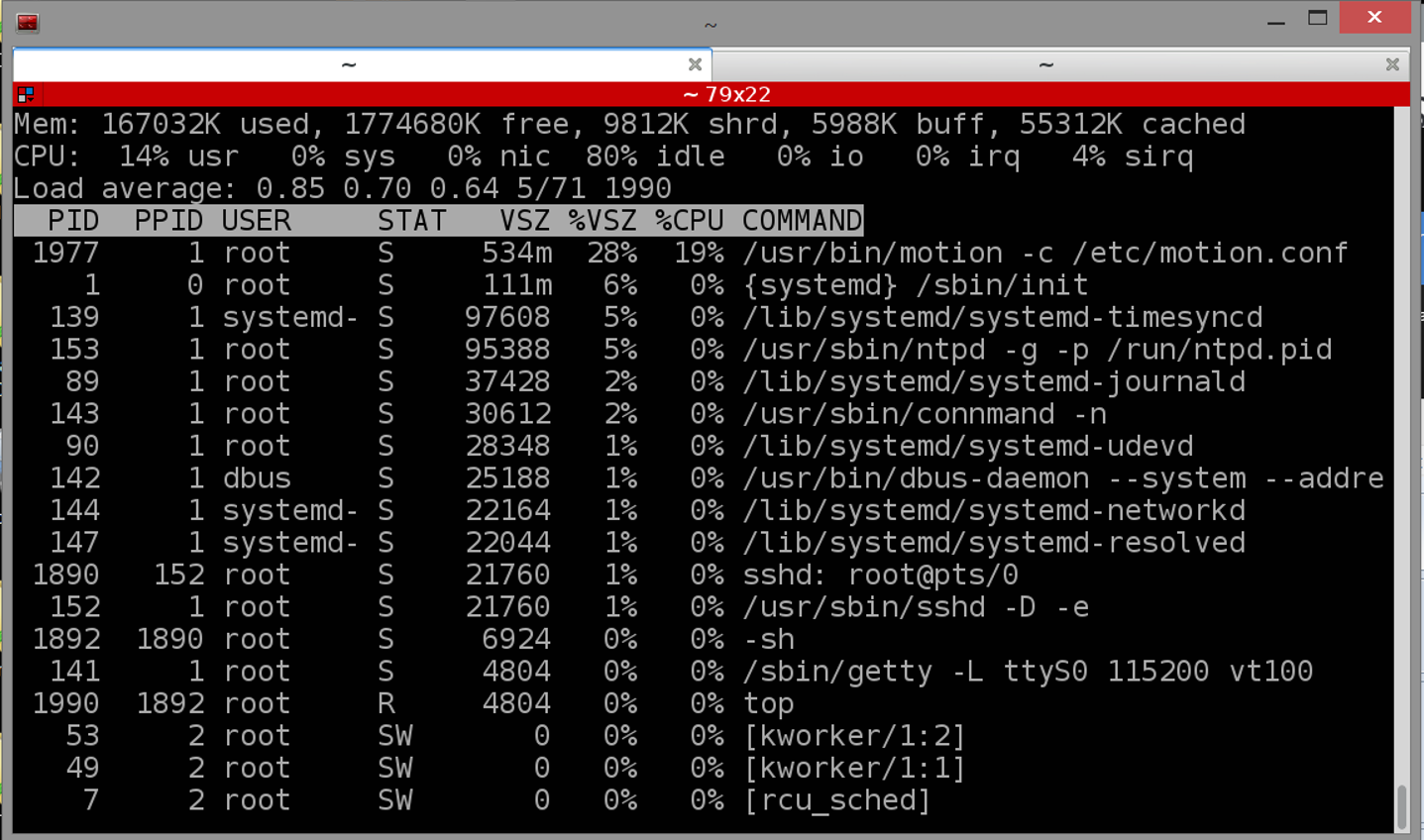
Configuring Synology Surveillance Station
Synology Surveillance Station has a feature called ‘action rules’, that enables the defintion of per camera events and actions.
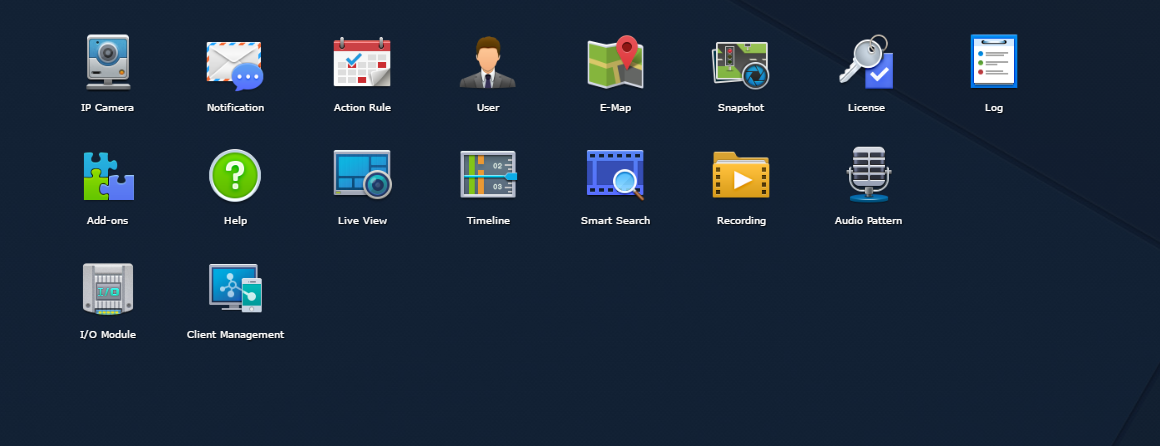
With action rules we can cause camera recording to be triggerred by a Web API. In my case I create a rule for each of my cameras, that triggers recording for 90 seconds on each motion event. Each event has it’s own event id, in the screenshot below I show the rule External event [3] with the event id 3.
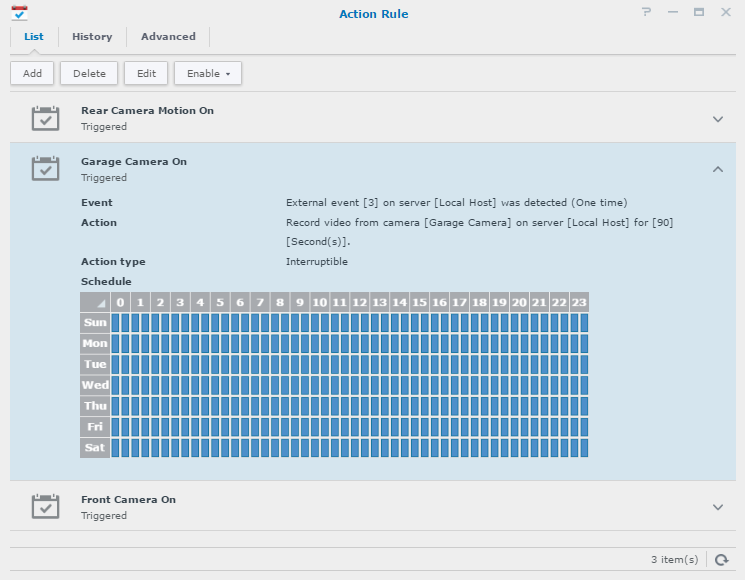
You can then use curl to trigger the event id 3, and this is what I do in the script /usr/bin/camera_on_garage.sh called by on_area_detected.
#cat /usr/bin/camera_on_garage.sh
#!/bin/sh
curl -k "http://diskstation:5000/webapi/entry.cgi?api=SYNO.SurveillanceStation.ExternalEvent&method=\"Trigger\"&version=1&eventId=3&eventName=\"This is external event3\"&account=\"username\"&password=\"password\""#
#
Performance
The result of all this sitching together is a mucher happier Synology Diskstation, with a 20-30% reduction in over all CPU utilisation.
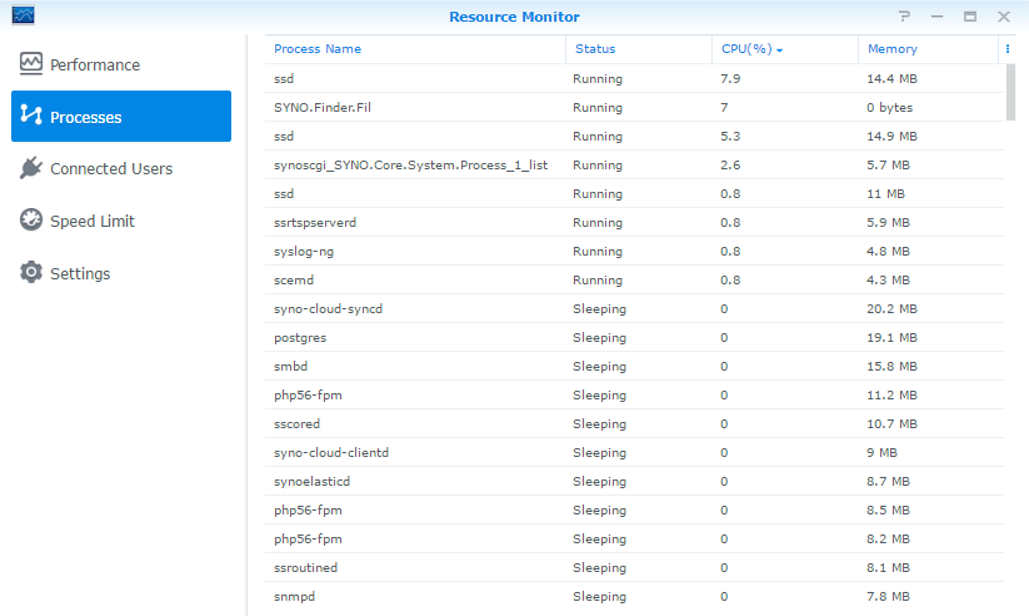
As you might expect, individual ssd instances are consuming less cycles.
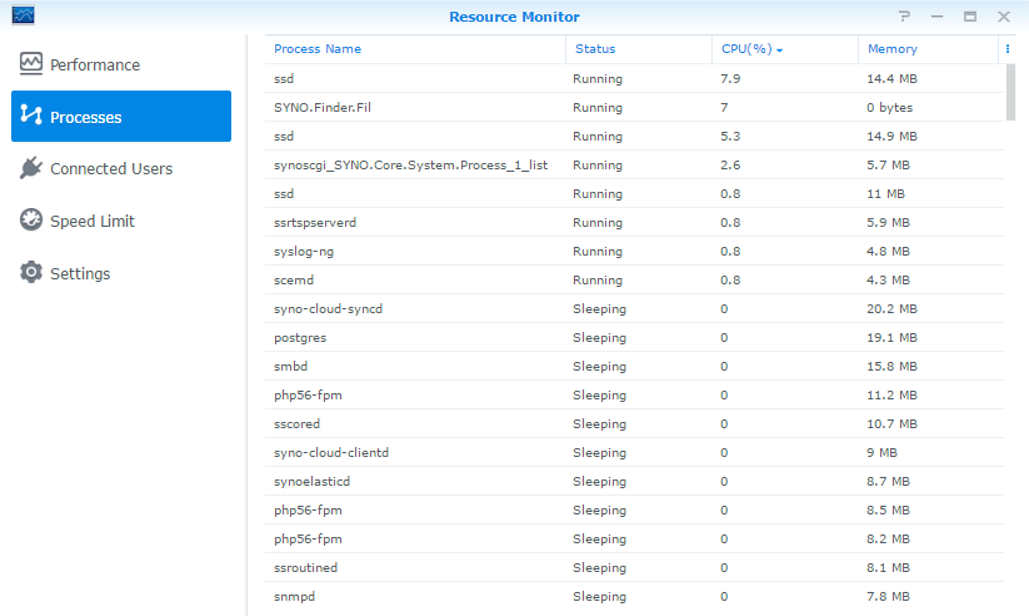
And finally, I would also add a big improvement in user experience as motion detection event are now much easier to understand with Motion debug output.
maker